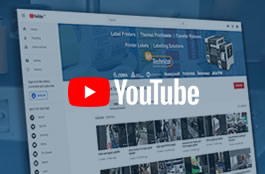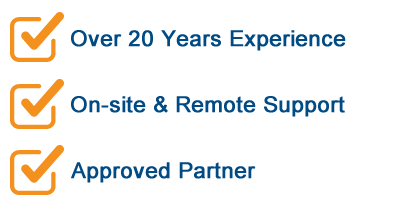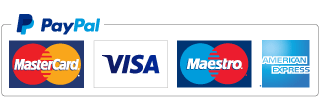Zebra GK420D Status Lights
GK-Series Printer Status Light Details - Applies To Zebra GK420d
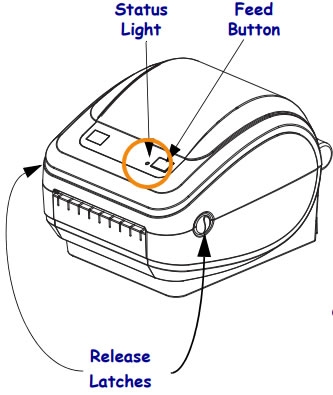 The status indicator light is located on the feed button and indicates the current status of the printer. Regardless of the colour, this status light is on anytime the printer is on.
The status indicator light is located on the feed button and indicates the current status of the printer. Regardless of the colour, this status light is on anytime the printer is on.
More information can be found by downloading the Zebra GK420D Manual.
This solution is useful for:
- Interpreting the status light colours and patterns, such as flashing red light, solid green light, solid red light and solid orange/amber light.
Error 1  The LED is off - The printer is not receiving power.
The LED is off - The printer is not receiving power.
- Have you turned on the printer power?
- Check power connections from the wall outlet to the power supply, and from the power supply to the printer.
- Disconnect the printer from the wall outlet for 30 seconds and then reconnect the printer to the wall outlet.
Error 2  Solid Green - The printer is on and in an idle state.
Solid Green - The printer is on and in an idle state.
- No action necessary
Error 3  Solid Amber - The printer has failed its power on self test (POST).
Solid Amber - The printer has failed its power on self test (POST).
- If this error occurs right after you turn on the printer, contact an authorized reseller for assistance. When the printer is operating normally, the printer status light will be amber for about 10 seconds before turning green (solid or blinking).
Error 3  Solid Amber - There is a memory error.
Solid Amber - There is a memory error.
- If this error occurs after you have been printing, turn the printer power off and on, and then resume printing.
Error 3  Solid Amber - The printhead needs to cool down.
Solid Amber - The printhead needs to cool down.
- If this error continues, turn the printer power off for five minutes or more, and then turn on. If the amber light persists, then the printer requires service.
Error 4  Flashing Green - The printer is receiving data.
Flashing Green - The printer is receiving data.
- As soon as all of the data has been received, the status LED will turn green and the printer will automatically resume operation.
Error 5  Flashing Red - The media is out.
Flashing Red - The media is out.
- Follow the instructions for Loading Roll Media , and then press the Feed button to resume printing.
- Calibrate the printer.
Error 5  Flashing Red - The ribbon is out. (Does not apply to Direct Thermal models)
Flashing Red - The ribbon is out. (Does not apply to Direct Thermal models)
- The printer has sensed the end of the ribbon roll. Replace the ribbon. Read More>>
Error 5  Flashing Red - The printhead is open.
Flashing Red - The printhead is open.
- Close the top cover and then press the Feed button to resume printing.
Error 6 
 Double Flash Green - The printer is paused.
Double Flash Green - The printer is paused.
- Press the Feed button to resume printing.
Error 7  Flashing Amber - The printhead is over temperature.
Flashing Amber - The printhead is over temperature.
- Printing will stop until the printhead cools to an acceptable printing temperature. When it does, the printer will automatically resume operation.
Error 8 
 Alternate Green Red - FLASH memory is not programmed.
Alternate Green Red - FLASH memory is not programmed.
- Return the printer to an authorised Zebra partner.
Error 9 
 Red and Red Green - The printhead or motor has had a critical failure.
Red and Red Green - The printhead or motor has had a critical failure.
- Return the printer to your authorised Zebra partner.